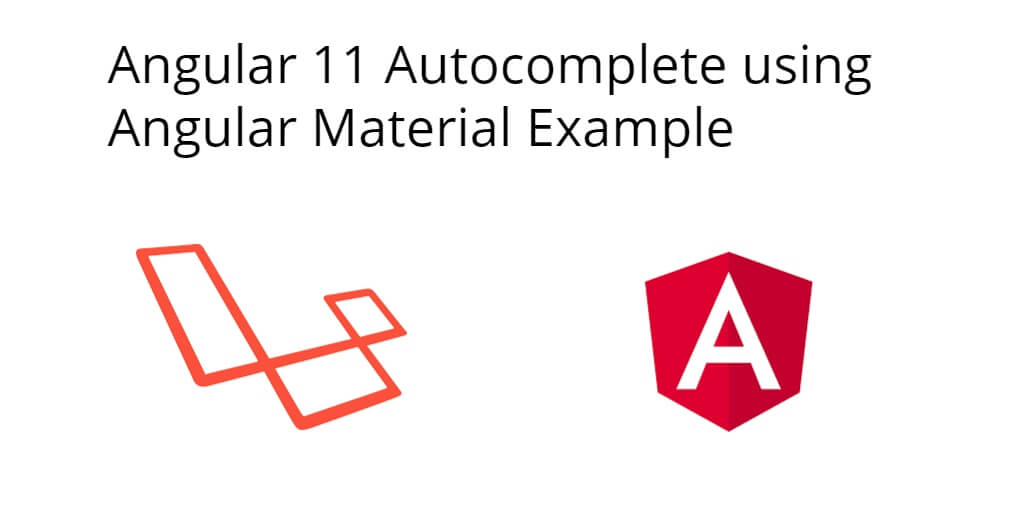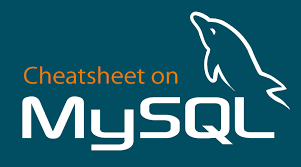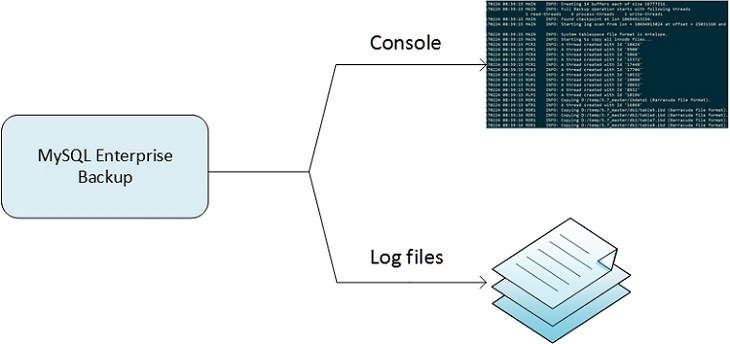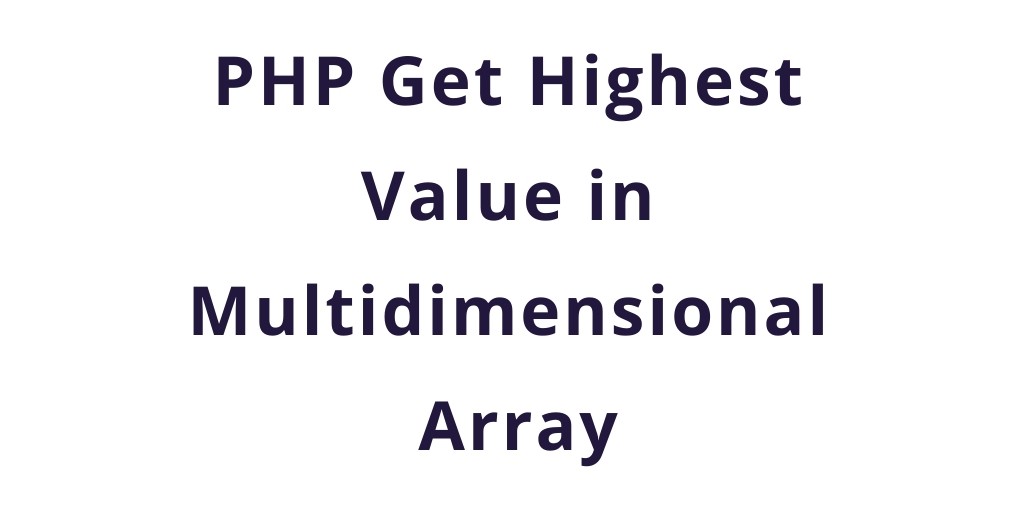Angular 11 autocomplete using angular material example. In this tutorial, you will learn how to implement autocomplete search using angular material in the angular 11 app.
In this tutorial will guide you step by step on how to implement autocomplete search using external apis with angular material in angular 11 app.
Angular 11 Autocomplete with Angular Material Tutorial Example
- Step 1 – Create New Angular App
- Step 2 – Add Code on Module.ts File
- Step 3 – Add Code on View File
- Step 4 – Add Code On Component ts File
- Step 5 – Create Services
- Step 6 – Start Angular App
Step 1 – Create New Angular App
First of all, open your terminal and execute the following command on it to install angular app:
ng new my-new-app
Then execute the following command on terminal to install angular material:
ng add @angular/material
Step 2 – Add Code on Module.ts File
In this step, visit src/app directory and open app.module.ts file. Then add the following code into it:
import { NgModule } from '@angular/core';
import { BrowserModule } from '@angular/platform-browser';
import { AppComponent } from './app.component';
import {FormsModule, ReactiveFormsModule} from '@angular/forms';
import { BrowserAnimationsModule } from '@angular/platform-browser/animations';
import { MatFormFieldModule } from '@angular/material/form-field';
import { MatInputModule } from '@angular/material/input';
import {MatAutocompleteModule} from '@angular/material/autocomplete';
import { HttpClientModule } from '@angular/common/http';
@NgModule({
declarations: [
AppComponent
],
imports: [
BrowserModule,
BrowserAnimationsModule,
MatFormFieldModule,
MatInputModule,
MatAutocompleteModule,
FormsModule,
ReactiveFormsModule,
HttpClientModule
],
providers: [],
bootstrap: [AppComponent]
})
export class AppModule { }
Step 3 – Add Code on View File
In this step, create simple reactive form for get input values of autocomplete search. So, visit src/app/app.component.html and update the following code into it:
<h1>Angular 11 material input autocomplete with API example - Tutsmake.Com</h1>
<form class="example-form">
<mat-form-field>
<input
type="text"
placeholder="Enter Location"
[formControl]="myControl"
matInput
[matAutocomplete]="auto">
<mat-autocomplete #auto="matAutocomplete">
<mat-option
*ngFor="let option of filteredOptions | async"
[value]="option.name">
{{option.name}}
</mat-option>
</mat-autocomplete>
</mat-form-field>
</form>
Step 4 – Add Code On Component ts File
In this step, visit the src/app directory and open app.component.ts. Then add the following code into component.ts file:
import { Component } from '@angular/core';
import {Observable} from 'rxjs';
import { startWith, debounceTime, distinctUntilChanged, switchMap, map } from 'rxjs/operators';
import {FormControl} from '@angular/forms';
import { PostService } from './post.service';
@Component({
selector: 'app-root',
templateUrl: './app.component.html',
styleUrls: ['./app.component.css']
})
export class AppComponent {
myControl = new FormControl();
options = [];
filteredOptions: Observable;
constructor(private service: PostService) {
this.filteredOptions = this.myControl.valueChanges.pipe(
startWith(''),
debounceTime(400),
distinctUntilChanged(),
switchMap(val => {
return this.filter(val || '')
})
)
}
filter(val: string): Observable {
return this.service.getData()
.pipe(
map(response => response.filter(option => {
return option.name.toLowerCase().indexOf(val.toLowerCase()) === 0
}))
)
}
}
Step 5 – Create Service
In this step, visit the src/app/ directory and open or create post.service.ts. Then add the following code into post.service.ts file:
import { Injectable } from '@angular/core';
import { HttpClient } from '@angular/common/http';
import { tap, map } from 'rxjs/operators';
import { of } from 'rxjs';
@Injectable({
providedIn: 'root'
})
export class PostService {
constructor(private http: HttpClient) { }
opts = [];
getData() {
return this.opts.length ?
of(this.opts) :
this.http.get('https://jsonplaceholder.typicode.com/users').pipe(tap(data => this.opts = data))
}
}
Step 5 – Start Angular App
In this step, execute the following commands on terminal to start angular app:
ng serve php -S localhost:8001