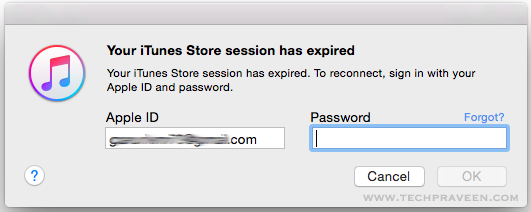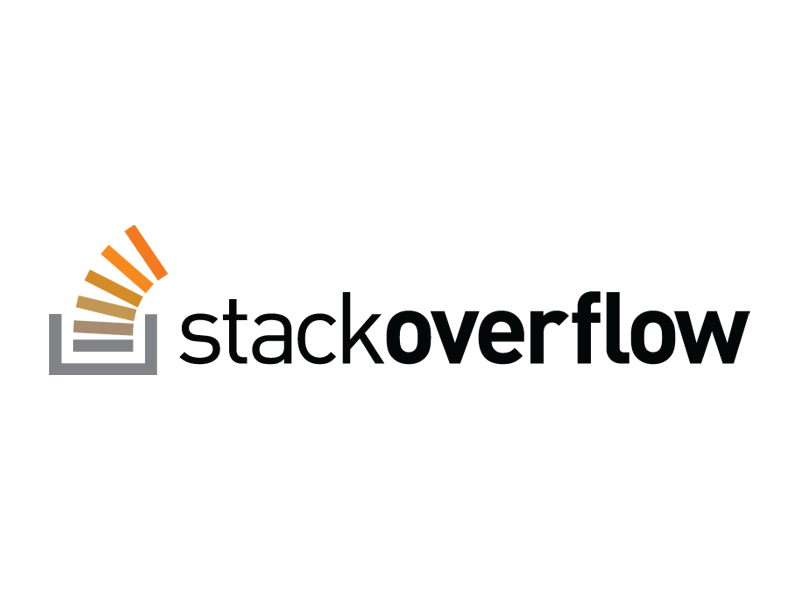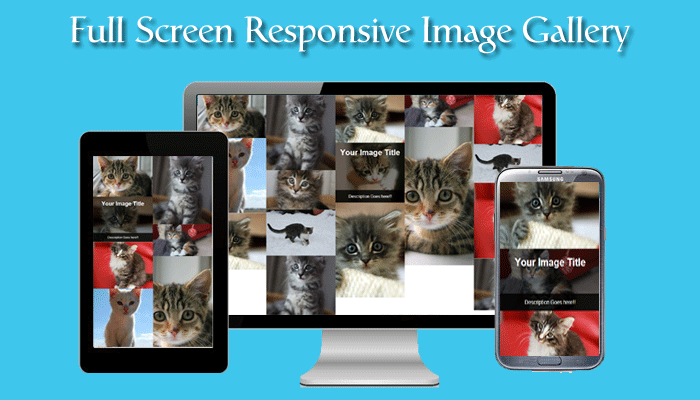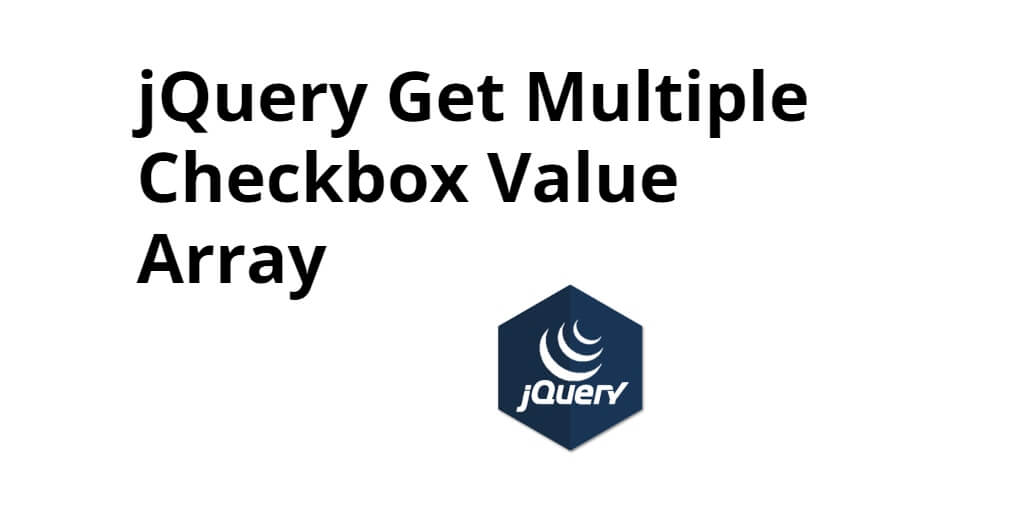Sometimes Mac acts likes Windows operating system with annoying popups. Whenever I open iTunes it pop-ups “iTunes Store session has expired” message. Even when you click “Cancel” button it keeps on popping up. It’s really annoying and let’s see how to fix this pop up message in iTunes Music player.
How to Fix “iTunes Store Session has Expired” Popup?
This popup usually occurs for users who cancelled their Apple Music subscription or iTunes Match subscription. The fix is pretty simple:
- Open iTunes Music player
- The moment you open the iTunes a pop up error message gets displayed i.e “Your iTunes Store session has expired”.
- Click Cancel on the prompt. If it appears again, just keep clicking Cancel.
- Goto iTunes Menu bar and select “Account”.
- Select your account name, and click Sign Out.
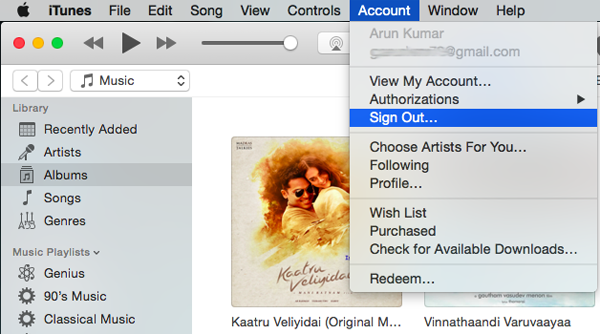
- Quit iTunes.
- Reopen iTunes.
- This fixes the popup message.
- Click Sign In (where your name used to be) and log in with your Apple ID.
Cool Features of “iTunes”:
iTunes is powerful and user-oriented OS X application that helps you synchronize iOS devices with a Mac, manage multimedia content, and effortlessly buy / download new applications, music, movies and books via Apple’s iTunes Store.
- Music collection manager
- Download and buy new content via the iTunes store
- Listen to music for free via the online iTunes Radio service
- Playlist import and export
- Integrated smart playlists for easy filtering your media
- iOS device syncing
Download the latest iTunes from Apple and enjoy never ending music. Apple Music makes it easier than ever to play the music you love and the music you’ll love next. Choose from millions of songs and watch original programmes, movies and content you won’t find anywhere else. With Apple iTunes one will never have to miss a beat.
Entertain yourself with Apple iTunes