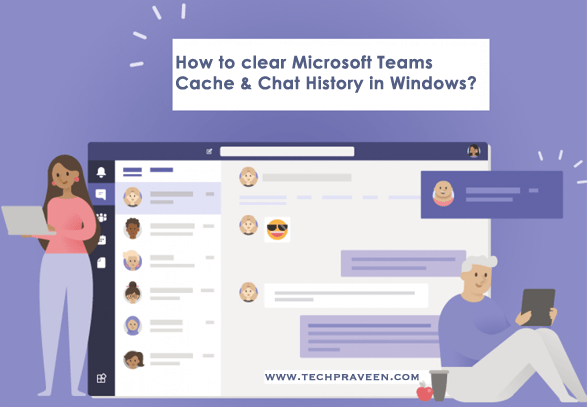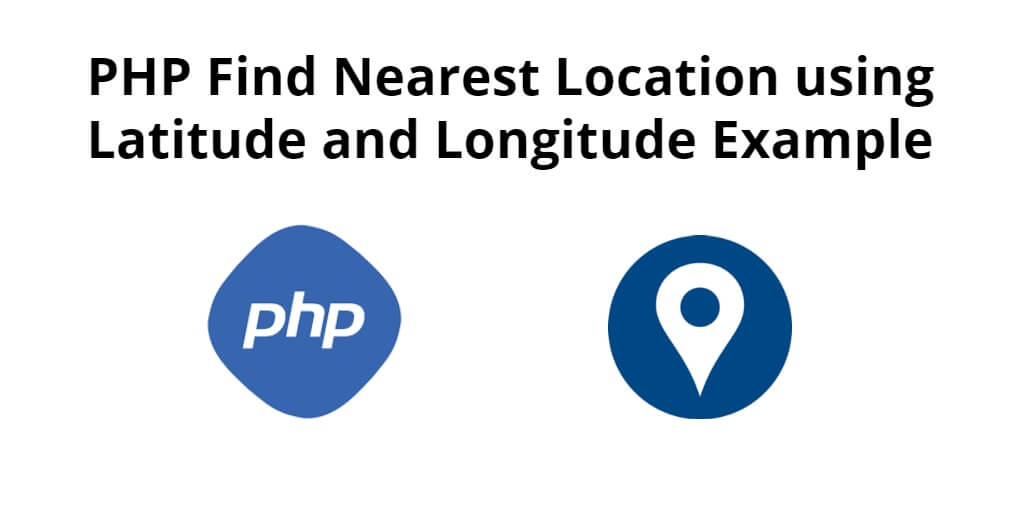Microsoft Teams do not allow users to clear chat history. So, let us see how to clear Microsoft Teams Cache and chat history.
Currently, Microsoft Teams offers the only option for deleting individual chat messages and not the whole conversation.
So, how to delete the whole chat conversation at ease? The simple and effective solution I would suggest is to clear Microsoft Teams Cache files.
Steps to Clear MS Teams Cache & Chat Conversations in Windows
Just follow the steps to clear MS Team cache files saved in your Local disk.
- Quit the Microsoft Teams application.
- Launch Run Command (Windows Key + R)
- Copy and paste the following location into RUN Command %appdata%\Microsoft\Teams

- Now, Delete the contents of the entire folder.

- Restart the Windows Operating system to see changes.
- Launch Microsoft Teams. Your entire chat history and Activities would have disappeared.
What Gets Deleted by Clearing Microsoft Team Cache?
The following things get deleted by clearing the Microsoft Teams Cache files.
- Web Client Cache
- Thumbnails
- Local message conversation history
So, please be extra careful before clearing the Microsoft Teams Cache files from your computer.
Vote to Remove MS Teams Conversation Tab
The Conversation is a default tab in the Team channels, we cannot delete or remove it from the channels. What we can do is delete the messages sent in the conversation tab.
If you concerned about deleting the whole conversation tab, it is recommended to vote for this feature at https://microsoftteams.uservoice.com/forums/555103-public/suggestions/20500711-remove-conversation-tab. Microsoft would notice our feedback and requirements, the dedicated engineers in MS may consider to add this feature into the product based on our feedback in the future.
Conclusion
Hope this article helped to solve the message conversation deleting issues. One disadvantage is that you cannot selectively clear chat history. All conversations will get deleted by clearing the Cache.
So, please keep this in mind before clearing the Microsoft Team cache files.