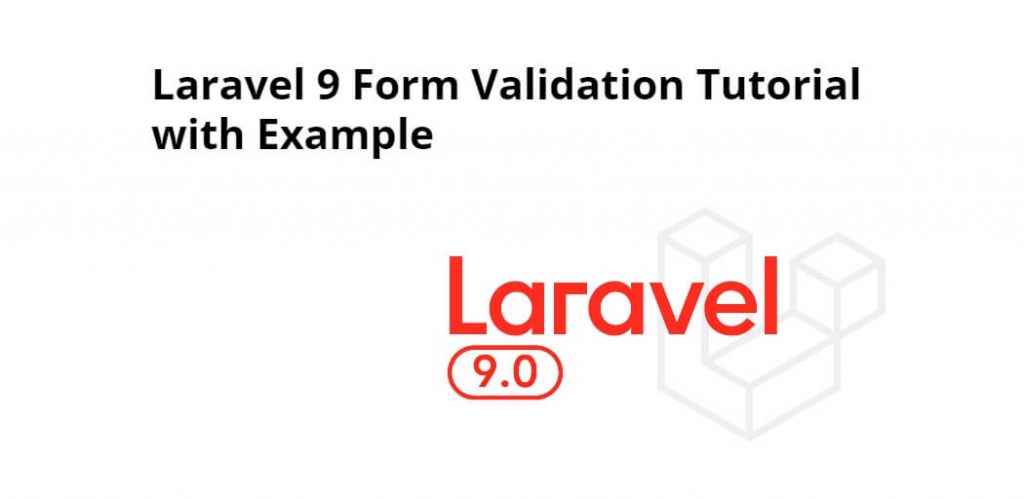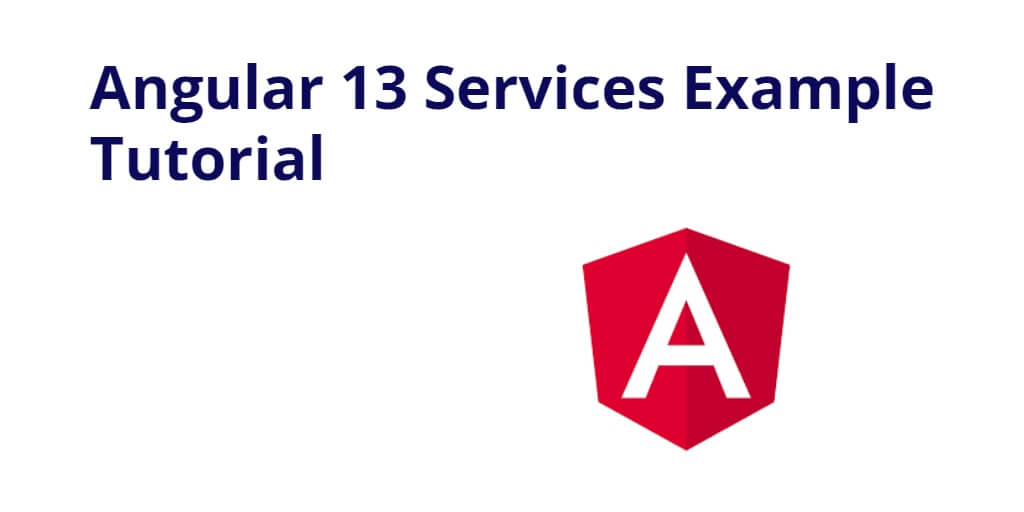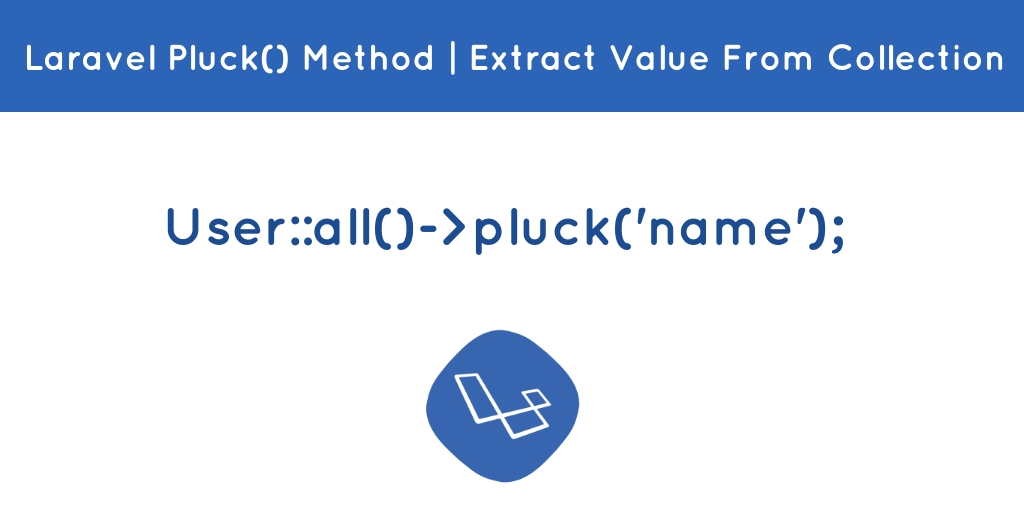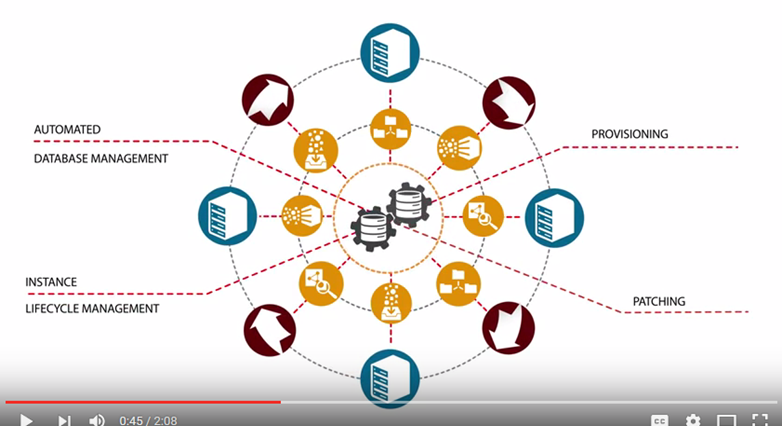Laravel 9 form validation example tutorial. Through this tutorial, we will learn how to validate form data before store into MySQL database in laravel 9 apps.
Laravel 9 Form Validation Tutorial with Example
Use the following steps to validate and store form data into MySQL database in laravel 9 apps using server-side validation rules; as follows:
- Step 1 – Download Laravel 9 Application
- Step 2 – Condifugre Database with App
- Step 3 – Create Model & Migration
- Step 4 – Create Form Routes
- Step 5 – Create Form Controller By Artisan Command
- Step 6 – Create Form Blade File
- Step 7 – Run Development Server
Step 1 – Download Laravel 9 Application
First of all download or install laravel 9 new setup. So, open terminal and type the following command to install new laravel 9 app into your machine:
composer create-project --prefer-dist laravel/laravel FormValidation
Step 2 – Configure Database with App
In this step, setup database with your downloded/installed laravel 9 app. So, you need to find .env file and setup database details as following:
DB_CONNECTION=mysql
DB_HOST=127.0.0.1
DB_PORT=3306
DB_DATABASE=database-name
DB_USERNAME=database-user-name
DB_PASSWORD=database-password
Step 3 – Create Model & Migration
In this step, open again your command prompt. And run the following command on it. To create model and migration file for form:
php artisan make:model Employee -m
After that, open create_employees_table.php file inside FormValidation/database/migrations/ directory. And the update the function up() with following code:
public function up()
{
Schema::create('employees', function (Blueprint $table) {
$table->id();
$table->string('name');
$table->string('email');
$table->string('contact_no');
$table->string('age');
$table->timestamps();
});
}
Then, open again command prompt and run the following command to create tables into database:
php artisan migrate
Step 4 – Create Form Routes
In this step, open web.php file from routes direcotry. And update the following routes into web.php file:
use App\Http\Controllers\FormController;
Route::get('form', [FormController::class, 'index']);
Route::post('store-form', [FormController::class, 'store']);
Step 5 – Create Form Controller By Artisan Command
In this step, run the following command on command prompt to create controller file:
php artisan make:controller FormController
After that, go to app/http/controllers and open FormController.php file. And update the following code into it:
<?php
namespace App\Http\Controllers;
use Illuminate\Http\Request;
use App\Models\Employee;
class FormController extends Controller
{
public function index()
{
return view('form');
}
public function store(Request $request)
{
$validatedData = $request->validate([
'name' => 'required',
'email' => 'required|unique:employees|max:255',
'age' => 'required',
'contact_no' => 'required|unique:employees|max:255',
]);
$emp = new Employee;
$emp->name = $request->name;
$emp->email = $request->email;
$emp->age = $request->age;
$emp->contact_no = $request->contact_no;
$emp->save();
return redirect('form')->with('status', 'Form Data Has Been Inserted');
}
}
Step 6 – Create Form Blade File
Now, create form blade view file to display form and submit to database. So, Go to resources/views and create form.blade.php and update the following code into it:
<!DOCTYPE html>
<html>
<head>
<title>Laravel 9 Form Validation</title>
<meta name="csrf-token" content="{{ csrf_token() }}">
<link href="https://cdn.jsdelivr.net/npm/bootstrap@5.0.2/dist/css/bootstrap.min.css" rel="stylesheet">
</head>
<body>
<div class="container mt-4">
@if(session('status'))
<div class="alert alert-success">
{{ session('status') }}
</div>
@endif
<div class="card">
<div class="card-header text-center font-weight-bold">
<h2>Laravel 9 Form Validation</h2>
</div>
<div class="card-body">
<form name="employee" id="employee" method="post" action="{{url('store-form')}}">
{{ csrf_field() }}
<div class="form-group">
<label for="exampleInputEmail1">Name</label>
<input type="text" id="name" name="name" class="@error('name') is-invalid @enderror form-control">
@error('name')
<div class="alert alert-danger mt-1 mb-1">{{ $message }}</div>
@enderror
</div>
<div class="form-group">
<label for="exampleInputEmail1">Email</label>
<input type="email" id="email" name="email" class="@error('email') is-invalid @enderror form-control">
@error('email')
<div class="alert alert-danger mt-1 mb-1">{{ $message }}</div>
@enderror
</div>
<div class="form-group">
<label for="exampleInputEmail1">Age</label>
<input type="number" id="age" name="age" class="@error('age') is-invalid @enderror form-control">
@error('age')
<div class="alert alert-danger mt-1 mb-1">{{ $message }}</div>
@enderror
</div>
<div class="form-group">
<label for="exampleInputEmail1">Contact No</label>
<input type="number" id="contact_no" name="contact_no" class="@error('contact_no') is-invalid @enderror form-control">
@error('contact_no')
<div class="alert alert-danger mt-1 mb-1">{{ $message }}</div>
@enderror
</div>
<button type="submit" class="btn btn-primary">Submit</button>
</form>
</div>
</div>
</div>
</body>
</html>
The following below code will display validation error message on blade view file:
@error('name')
<div class="alert alert-danger mt-1 mb-1">{{ $message }}</div>
@enderror
Step 7 – Run Development Server
Last step, open command prompt and run the following command to start developement server:
php artisan serve
Then open your browser and hit the following url on it:
http://127.0.0.1:8000/form