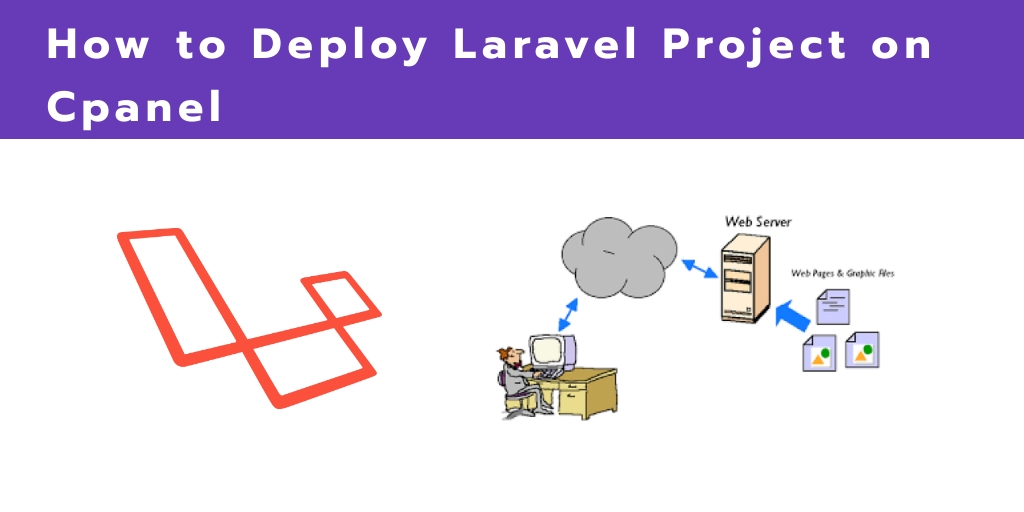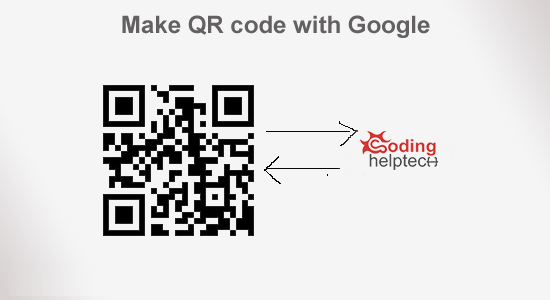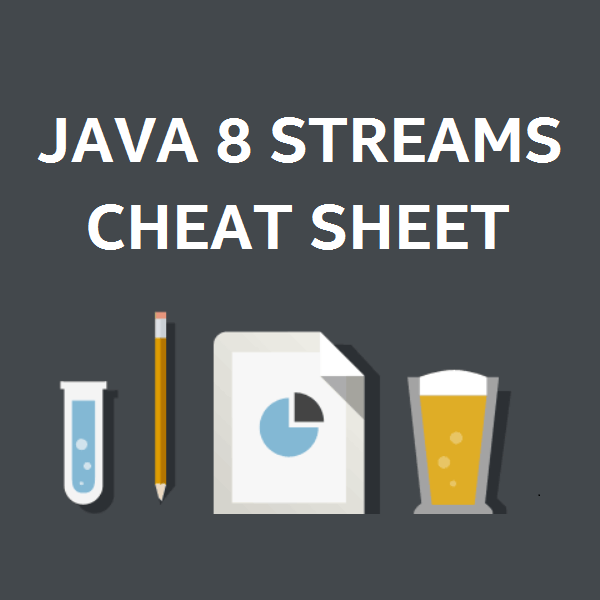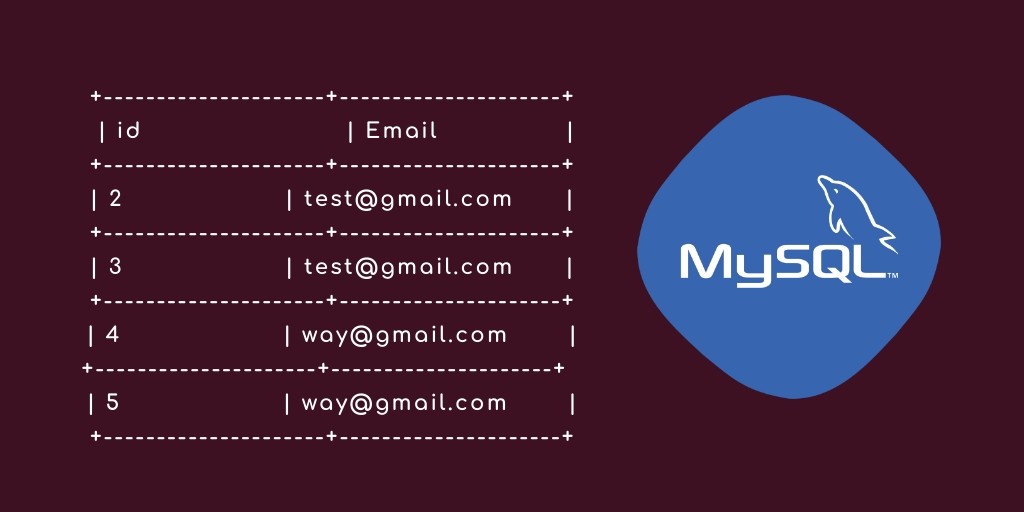In this how to deploy laravel project on cpanel, you will learn how to deploy laravel project on shared hosting (cpanel).
This tutorial will guide you step by step to deploy laravel project on shared hosting or cpanel.
Deploy Laravel Project on Shared Hosting
Follow the below steps and deploy laravel project on cpenal / shared hosting:
- Step 1: Compress the Entire Laravel Project Folder
- Step 2: Open Shared Hosting CPanel
- Step 3: Extract Project Folder
- Step 4: Update Index.php File
- Step 5: Upload Database
- Step 6: Add Database Details
Step 1: Compress the Entire Laravel Project Folder
First of all, Compress the laravel project folder on your local machine and create a zip file.
Step 2: Open Shared Hosting CPanel
In this step, you need to open your shared hosting cPanel to deploy laravel project on Cpanel. And then follow the below steps:
- Click on ‘File Manager’
- Click on public_html
- Then Click on ‘Upload’
- Then upload the created zip file into the root directory. In side public_html direcotry.
Step 3: Extract Project Folder
After successfully uploaded the project zip file, Now you need to extract this file inside public_html folder on web server.
Step 4: Update Index.php File
Navigate to the public_html folder and find index.php file. Then open this file by right click on it and select Code Edit from the menu.
After that it open in next tab.
It’s time to update the following line of code into your index.php file as follow:
require __DIR__.'/../bootstrap/autoload.php';
$app = require_once __DIR__.'/../bootstrap/app.php';
to:
require __DIR__.'/bootstrap/autoload.php';
$app = require_once __DIR__.'/bootstrap/app.php';
Step 5: Upload Database
In this step, create and import database as follow:
Create Database and user as follow:
- 1: Go to Cpanel and click database wizard
- 2: Create new database
- 3: Create new user
- 4: Associate user with created database
Import sql file as follow:
- 1: Now, you need to export your locally database as SQL file
- 2: Go to cpanel again and click on phpmyadmin
- 3: After that, click on your created database
- 4: Click on import option and import sql file
Step 6: Add Database Details
Next, go to your uploaded project root directory and open .env file. Then add database details as follow:
DB_CONNECTION=mysql
DB_HOST=127.0.0.1
DB_PORT=3306
DB_DATABASE=here your database name here
DB_USERNAME=here database username here
DB_PASSWORD=here database password here
Note that these details are entered correctly.
Conclusion
In this tutorial, you have learned How to Deploy Laravel Project on Shared Hosting Cpanel.