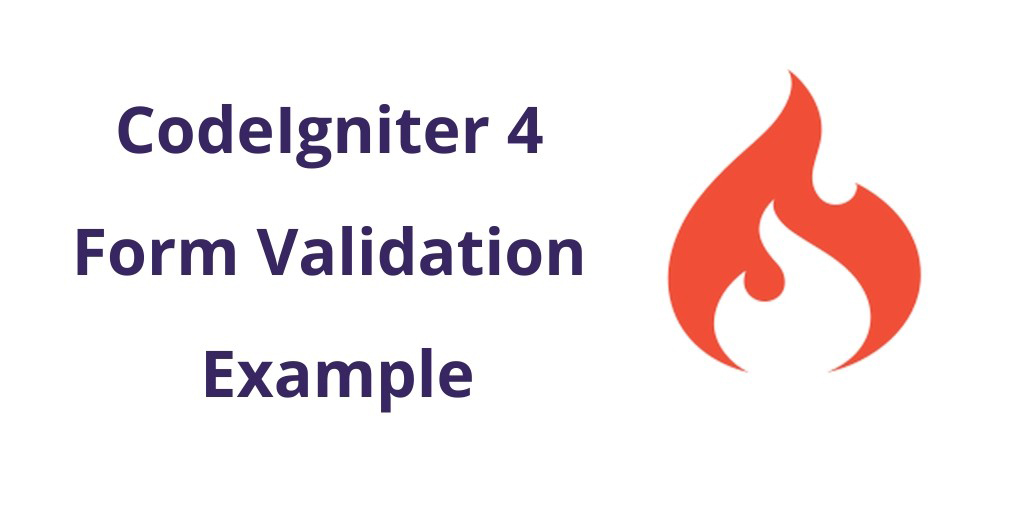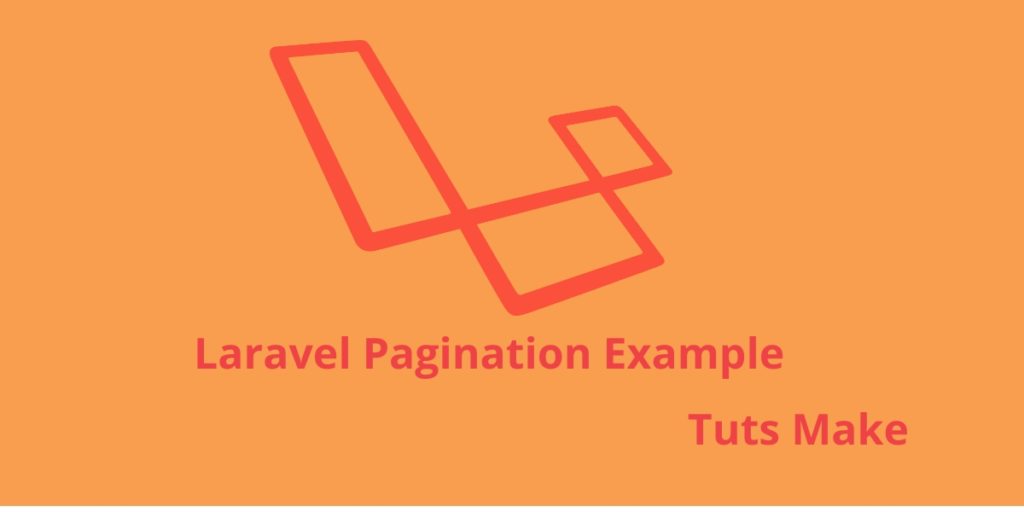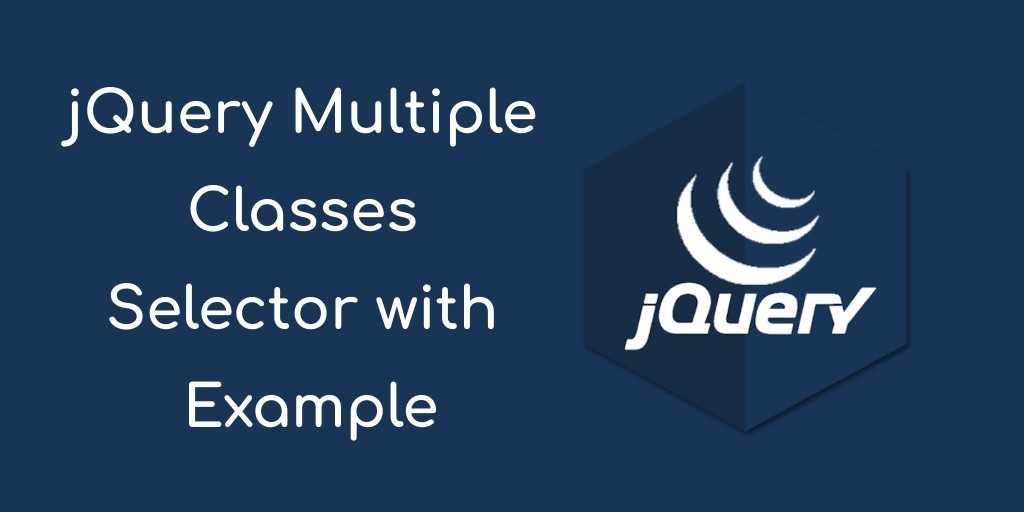CodeIgniter 4 form validation example tutorial. In this Codeigniter 4 form validation tutorial, you will learn how to create bootstrap forms and send and validate on the server. Basically, validation happens on both sides like server-side and client-side, On the server-side that you need to define the validation rules.
In this codeigniter 4 Bootstrap form validation example, we will use the form validation library of Codeigniter that is validate form data on server side.
Codeigniter 4 Form Validation Tutorial with Example
Follow the below steps and validate form data on server-side in CodeIgniter 4 framework:
- Download Codeigniter Latest
- Basic Configurations
- Create Database With Table
- Setup Database Credentials
- Create Model and Controller
- Create Views
- Start Development server
Step 1: Download Codeigniter Project
In this step, we will download the latest version of Codeigniter 4, Go to this link https://codeigniter.com/download Download Codeigniter 4 fresh new setup and unzip the setup in your local system xampp/htdocs/ . And change the download folder name “demo”
Step 2: Basic Configurations
Next, we will set some basic configuration on the app/config/app.php file, so let’s go to application/config/config.php and open this file on text editor.
Set Base URL like this
public $baseURL = 'http://localhost:8080'; To public $baseURL = 'http://localhost/demo/';
Step 3: Create Database With Table
In this step, we need to create a database name demo, so let’s open your PHPMyAdmin and create the database with the name demo. After successfully create a database, you can use the below SQL query for creating a table in your database.
CREATE TABLE contacts (
id int(11) NOT NULL AUTO_INCREMENT COMMENT 'Primary Key',
name varchar(100) NOT NULL COMMENT 'Name',
email varchar(255) NOT NULL COMMENT 'Email Address',
message varchar(250) NOT NULL COMMENT 'Message',
created_at varchar(20) NOT NULL COMMENT 'Created date',
PRIMARY KEY (id)
) ENGINE=InnoDB DEFAULT CHARSET=latin1 COMMENT='demo table' AUTO_INCREMENT=1;
Step 4: Setup Database Credentials
In this step, we need to connect our project to the database. we need to go app/Config/Database.php and open database.php file in text editor. After opening the file in a text editor, We need to set up database credentials in this file like below.
public $default = [
'DSN' => '',
'hostname' => 'localhost',
'username' => 'root',
'password' => '',
'database' => 'demo',
'DBDriver' => 'MySQLi',
'DBPrefix' => '',
'pConnect' => false,
'DBDebug' => (ENVIRONMENT !== 'production'),
'cacheOn' => false,
'cacheDir' => '',
'charset' => 'utf8',
'DBCollat' => 'utf8_general_ci',
'swapPre' => '',
'encrypt' => false,
'compress' => false,
'strictOn' => false,
'failover' => [],
'port' => 3306,
];
Step 5: Create Model and Controller
So go to app/Models/ and create here one model. And you need to create one model name contactModel.php and update the following code into your contactModel.php file:
<?php namespace App\Models;
use CodeIgniter\Database\ConnectionInterface;
use CodeIgniter\Model;
class ContactModel extends Model
{
protected $table = 'contacts';
protected $allowedFields = ['name', 'email', 'message'];
}
Create Controller
Now Go to app/Controllers and create a controller name Contact.php. In this controller, we will create some method/function. We will build some of the methods like :
- Index() – This is used to display contact us form.
- create() – This is used to validate form data server-side and store into mysql database
<?php namespace App\Controllers;
use CodeIgniter\Controller;
use App\Models\ContactModel;
class Contact extends Controller
{
public function index()
{
return view('contact');
}
public function create()
{
helper(['form', 'url']);
$val = $this->validate([
'name' => 'required',
'email' => 'required',
'message' => 'required',
]);
$model = new ContactModel();
if (!$val)
{
echo view('contact', [
'validation' => $this->validator
]);
}
else
{
$model->save([
'name' => $this->request->getVar('name'),
'email' => $this->request->getVar('email'),
'message' => $this->request->getVar('message'),
]);
echo view('success');
}
}
}
Step 6: Create Views
Now we need to create contact.php, go to application/views/ folder and create contact.php file. and update the following HTML into your files:.
<!DOCTYPE html>
<html>
<head>
<title>Codeigniter 4 Form Validation Example</title>
<link rel="stylesheet" href="https://stackpath.bootstrapcdn.com/bootstrap/4.3.1/css/bootstrap.min.css">
</head>
<body>
<div class="container">
<br>
<?= \Config\Services::validation()->listErrors(); ?>
<div class="row">
<div class="col-md-9">
<form action="<?php echo base_url('public/index.php/contact/create') ?>" method="post" accept-charset="utf-8">
<div class="form-group">
<label for="formGroupExampleInput">Name</label>
<input type="text" name="name" class="form-control" id="formGroupExampleInput" placeholder="Please enter name">
</div>
<div class="form-group">
<label for="email">Email Id</label>
<input type="text" name="email" class="form-control" id="email" placeholder="Please enter email id">
</div>
<div class="form-group">
<label for="message">Message</label>
<textarea name="message" class="form-control"></textarea>
</div>
<div class="form-group">
<button type="submit" id="send_form" class="btn btn-success">Submit</button>
</div>
</form>
</div>
</div>
</div>
</body>
</html>
This below line display error messages on your web page:
<?= \Config\Services::validation()->listErrors(); ?>
Now we need to create success.php file, so go to application/views/ and create success.php file. And put the below code here.
<!DOCTYPE html>
<html>
<head>
<title> Codeigniter 4 Form Success </title>
<link rel="stylesheet" href="https://stackpath.bootstrapcdn.com/bootstrap/4.3.1/css/bootstrap.min.css">
</head>
<body>
<div class="container mt-5">
<h1 class="text-center"> Thank You for contact us</h1>
</div>
</body>
</html>
Step 7: Start Development server
For start development server, Go to the browser and hit below the URL.
http://localhost/demo/public/index.php/contact
Conclusion
In this Codeigniter 4 Bootstrap form validation tutorial, We have successfully validated form data on the server-side. After successfully validate data on the server-side, we send it to users on the success page.