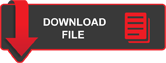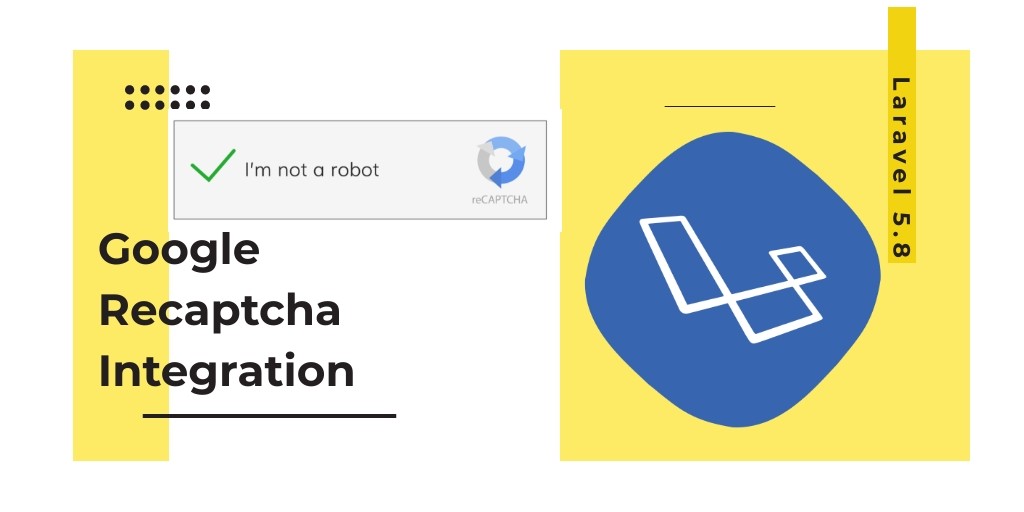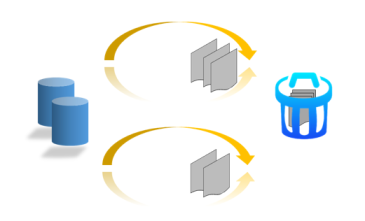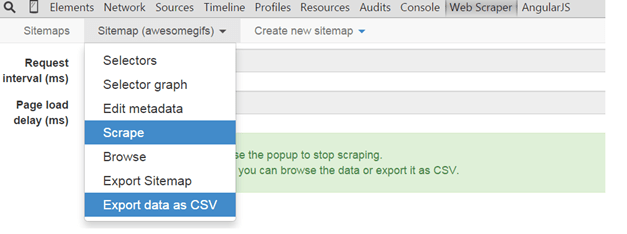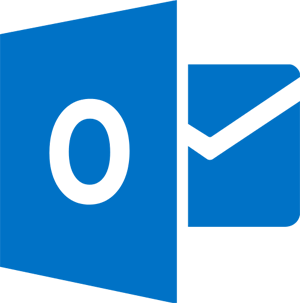Laravel Google Recaptcha – Today we will discuss how to use google rechaptch in laravel application. Basically google recaptch is used to verify the user is human or robots.
Today we will integrate google recaptcha in laravel 5.8 application. We will create a one form using google recaptcha and before store data into database, we will verify the form data using laravel validations.
In this google recaptcha tutorial, we will complete all steps and after that we will provide a live demo button. Click the live demo button and test this laravel google recaptcha integration.
Contents
- Download Laravel 5.8 Setup
- Setup Database Credentials
- Install Google Captcha Package
- Define Route
- Create Controller
- Create Blade View (form)
- Start Development Server
- Conclusion
Download Laravel 5.8 Setup
First We need Download fresh Laravel 5.8 setup. Use the below command to download the laravel 5.8 fresh setup on your system.
composer create-project --prefer-dist laravel/laravel LaravelCaptcha
Setup Database Crendentials
After successfully download laravel 5.8 Application, Go to your project .env file and set up database credential and move next step :
DB_CONNECTION=mysql DB_HOST=127.0.0.1 DB_PORT=3306 DB_DATABASE=here your database name here DB_USERNAME=here database username here DB_PASSWORD=here database password here
Install Google Captcha Package
Now We will Install Google Captcha Package in your laravel 5.8 application. Use the below command and install this package in your laravel application.
composer require anhskohbo/no-captcha
After successfully Install Google Captcha Packages, open config/app.php file and add service provider and alias.
config/app.php 'providers' => [ Anhskohbo\NoCaptcha\NoCaptchaServiceProvider::class ], 'aliases' => [ 'NoCaptcha' => Anhskohbo\NoCaptcha\Facades\NoCaptcha::class, ]
Get Google Captcha Secrets
Now will create google recaptcha site_key and secret_key for showing the recaptcha in laravel application. If you have already site_key and secret_key, so you need to put the .env file. If you don’t know where we will got secret_key and secret_site click below the link and create your own secret crendentials. Recaptcha new site registration
When you click this link Recaptcha new site registration you will be see the form look like. Here fill all the details and submit form.
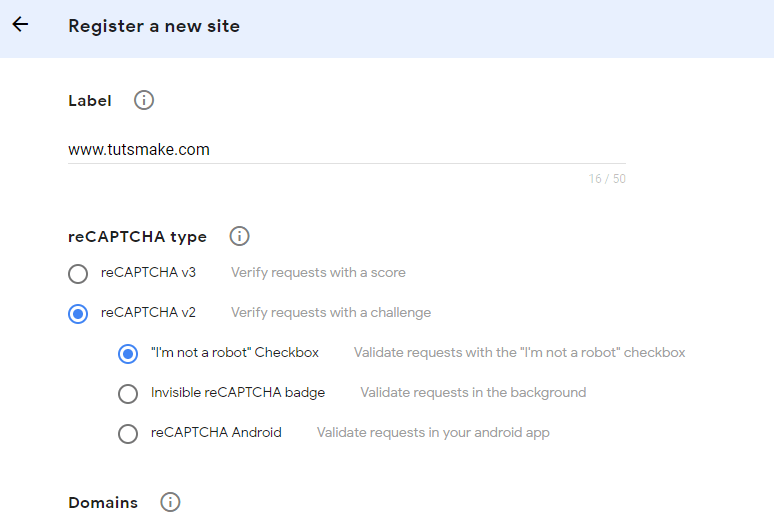
You will submit the above form after that you will be see your secret_site and secret_key, Copy your credentials here and put your .env file
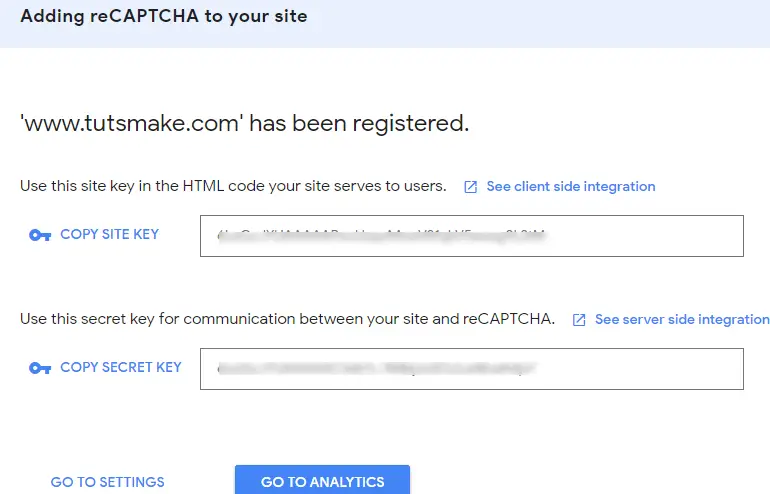
After that, we will set the google captcha secret in .env files, let’s open .env file and add this crendential here :
NOCAPTCHA_SITEKEY=secret_site_key NOCAPTCHA_SECRET=secret_key
Create Route
Now We will add two routes in web.php file as like below. First is showing form and second is store form data into datatabase.
Open routes/web.php file
Route::get('captcha-form', 'CaptchaController@captchForm');
Route::post('store-captcha-form', 'CaptchaController@storeCaptchaForm');
Create Controller
We need to create new controller CaptchaController that will manage two method. lets use this below command and create Controller.
php artisan make:controller CaptchaController
Now open the controller let’s go to the => app/Http/Controllers/CaptchaController.php. Now create some methods for showing and storing data into database.
<?php
namespace App\Http\Controllers;
use Illuminate\Http\Request;
use Validator,Redirect,Response;
use App\User;
class CaptchaController extends Controller
{
public function captchaForm()
{
return view('captchaform');
}
public function storeCaptchaForm(Request $request)
{
request()->validate([
'name' => 'required',
'email' => 'required',
'mobile_number' => 'required',
'g-recaptcha-response' => 'required|captcha',
]);
dd('successfully validate');
}
}
Create Blade View
Next, create captchaform.blade.php file in resources/views/ folder and copy past following code.
<!doctype html>
<html lang="en">
<head>
<meta charset="utf-8">
<meta name="viewport" content="width=device-width, initial-scale=1, shrink-to-fit=no">
<meta name="csrf-token" content="{{ csrf_token() }}">
<title>Laravel 5.8 Google Recatpcha Verification - Tutsmake.com</title>
<link rel="stylesheet" href="https://cdnjs.cloudflare.com/ajax/libs/twitter-bootstrap/4.1.3/css/bootstrap.min.css" />
<script src="//ajax.googleapis.com/ajax/libs/jquery/1.9.1/jquery.js"></script>
<script src="https://cdnjs.cloudflare.com/ajax/libs/jquery-validate/1.19.0/jquery.validate.js"></script>
<script src="https://cdnjs.cloudflare.com/ajax/libs/jquery-validate/1.19.0/additional-methods.min.js"></script>
<style>
.error{ color:red; }
</style>
</head>
<body>
<div class="container">
<h2 style="margin-top: 10px;" class="text-center">Laravel 5.8 Google Recatpcha Verification - <a href="https://www.tutsmake.com" target="_blank">TutsMake</a></h2>
<br><br><br>
<div class="row justify-content-center">
<div class="col-md-8">
<a href="https://www.tutsmake.com/laravel-5-8-v2-google-recaptcha-integration" class="btn btn-secondary">Back to Post</a>
<br><br>
@if ($message = Session::get('success'))
<div class="alert alert-success alert-block">
<button type="button" class="close" data-dismiss="alert">×</button>
<strong>{{ $message }}</strong>
</div>
<br>
@endif
<form id="captcha-form" method="post" action="{{url('store-captcha-form')}}">
@csrf
<div class="form-group">
<label for="formGroupExampleInput">Name</label>
<input type="text" name="name" class="form-control" id="formGroupExampleInput" placeholder="Please enter name">
<span class="text-danger">{{ $errors->first('name') }}</span>
</div>
<div class="form-group">
<label for="email">Email Id</label>
<input type="text" name="email" class="form-control" id="email" placeholder="Please enter email id">
<span class="text-danger">{{ $errors->first('email') }}</span>
</div>
<div class="form-group">
<label for="mobile_number">Mobile Number</label>
<input type="text" name="mobile_number" class="form-control" id="mobile_number" placeholder="Please enter mobile number">
<span class="text-danger">{{ $errors->first('mobile_number') }}</span>
</div>
<div class="form-group">
<label for="captcha">Captcha</label>
{!! NoCaptcha::renderJs() !!}
{!! NoCaptcha::display() !!}
<span class="text-danger">{{ $errors->first('g-recaptcha-response') }}</span>
</div>
<div class="form-group">
<button type="submit" class="btn btn-success">Submit</button>
</div>
</form>
</div>
</div>
</div>
</body>
</html>
Start Development Server
We need to start development server. Use the php artisan serve command and start your server :
php artisan serve If you want to run the project diffrent port so use this below command php artisan serve --port=8080
Now we are ready to run our example so run bellow command to quick run.
http://localhost:8000/ Or direct hit in your browser http://localhost/LaravelCaptcha/public/captcha-form
Conclusion
In this laravel google recaptcha tutorial , We have successfully created google recaptcha credentials (secret_site and secret_key). After that we have successfully integrate google recaptcha in laravel based application.