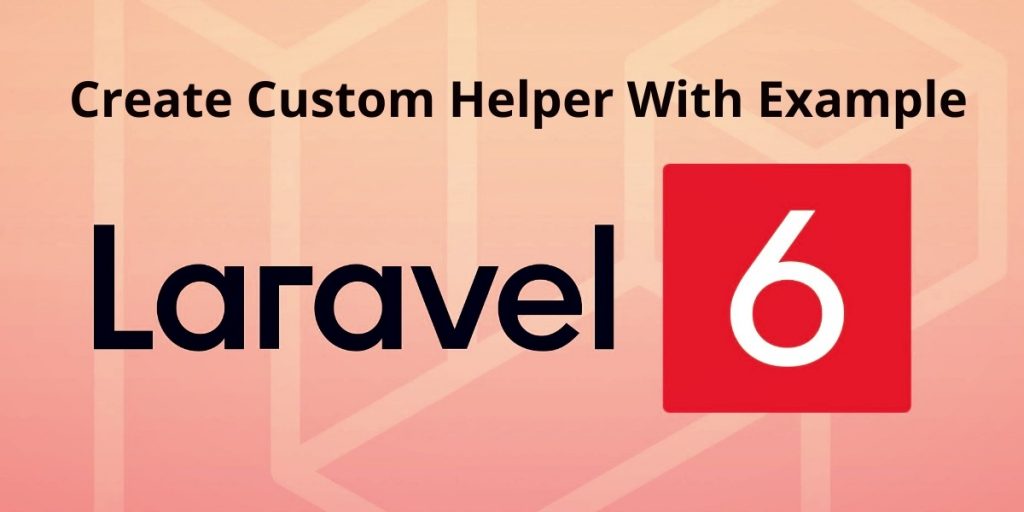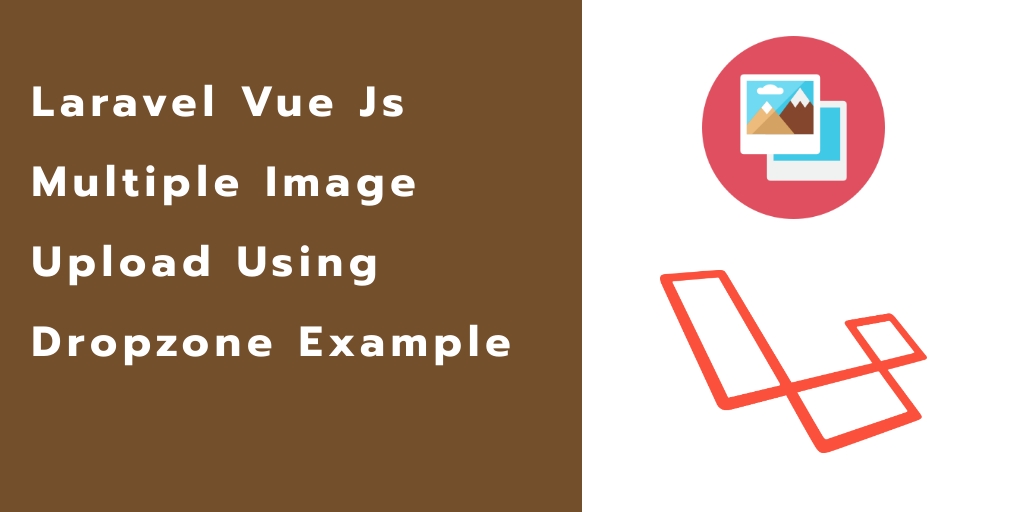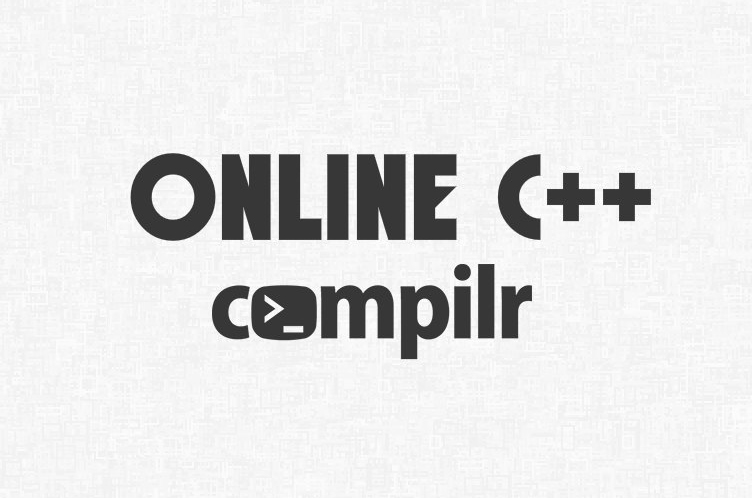Let’s see how to disable USB Port in Windows 7, 8 and 10 without using any software. Disabling USB port helps you to protect against data theft and viruses. The System Administrator in school, colleges and office disable USB port using this hack.
By disabling this USB port you can block the connectivity of USB Flash drives, external hard disksand mobile phones but not for a USB mouse, USB keyboard etc.
How to disable USB port in Windows 7, 8 & 10
- Press “Windows + R” key to launch Run dialog box.
- In the run window type “Regedit” and click on “OK”.

- It launches “Registry Editor” window will be opened.
- In the registry editor go to “HKEY_LOCAL_MACHINE\SYSTEM\CurrentControlSet\Services\USBSTOR”.

- Right Click the “Start” and it will open a new window.
- In new window type “4” in the value data and click on “Hexadecimal”, click on “OK”.

- Now, restart you computer to apply this setting.
What is Registry Editor?
The Microsoft Registry Editor (regedit.exe) enables you to view, search for, and change settingsin your system registry, which contains information about how your computer runs.
Above all, if you are not sure on how to edit Registry Editor do not take risk. Incorrect changes may damage the system.
You might need to use Registry Editor, with assistance from a technical support professional, in order to adjust certain system settings.
During Windows Installation the Regedit.exe is automatically installed and stored in Windows folder.
Conclusion:
Finally, I hope this small article will help you to Enable or Disable USB ports in Windows 7, 8 &10. Once you use the registry hack, you will have to reboot for the changes to take effect. One should also note that if you are using this trick, you should make sure that the users are not administrators on the computer, because they could easily change this setting back.