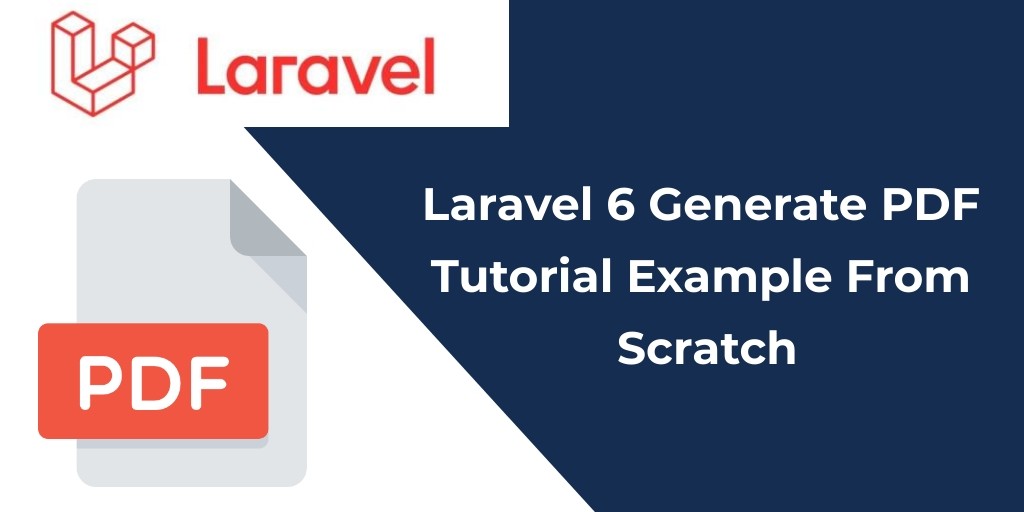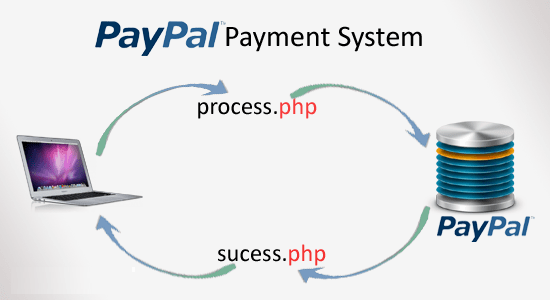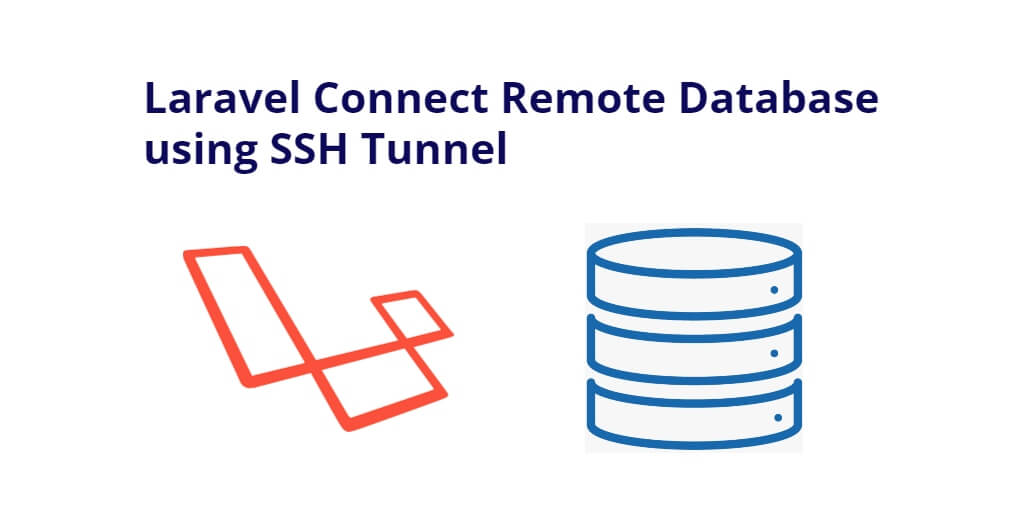Generate pdf in laravel 7.x/6.x. Here, we would like to share with you how to create pdf and download pdf in the laravel 7/6 Application.
Most of the E-commerce projects, Shopping websites, E-Marketing Websites have built-in laravel. These types of websites generate invoices, acknowledgment, tickets and many more things. In this case, we use the laravel dom-pdf packages and easily create invoices, acknowledgments, tickets, etc.
Generate or create PDF in laravel 7/6, we will use laravel dom-pdf package to generate/create and download pdf.
Generate/Create PDF in Laravel 7/6
Use the below given steps to generate or create pdf in laravel. As well as download pdf in laravel:
- Install Laravel App
- Setup Database
- Install laravel-dompdf Package
- Make PDF Route
- Create GeneratePDF Controller
- Create Blade view for Generate Pdf
- Start Development Server
1. Install Laravel App
First, we need to download the laravel fresh setup. Use the below command and download fresh new laravel setup :
composer create-project --prefer-dist laravel/laravel blog
2. Setup Database
After successfully download laravel Application, Go to your project .env file and set up database credential and move next step :
DB_CONNECTION=mysql DB_HOST=127.0.0.1 DB_PORT=3306 DB_DATABASE=here your database name here DB_USERNAME=here database username here DB_PASSWORD=here database password here
3. Install laravel-dompdf Package
Now, we need to download the laravel-dompdf package, it package help to create and download pdf. Laravel dompdf pacakge has convert blade view to pdf. Use the below command and download laravel dompdf :
composer require barryvdh/laravel-dompdf
After successfully install the laravel dompdf package, open the config/app.php and config the providers and aliases :
'providers' => [ Barryvdh\DomPDF\ServiceProvider::class, ], 'aliases' => [ 'PDF' => Barryvdh\DomPDF\Facade::class, ]
4. Make PDF Route
Now, We will create two routes in web.php file. Go to /routes/web.php file and create two below routes here :
Route::get('pdf_form', 'GeneratePdfController@pdfForm');
Route::get('pdf_download', 'GeneratePdfController@pdfDownload');
5. Create GeneratePDF Controller
Here, we need to create a controller name GeneratePdfController. Use the below command and create Controller :
php artisan make:controller GeneratePdfController
After successfully create controller go to app/controllers/GeneratePdfController.php and put the below methods :
<?php
namespace App\Http\Controllers;
use Illuminate\Http\Request;
use Redirect;
use PDF;
class GeneratePdfController extends Controller
{
public function pdfForm()
{
return view('pdf_form');
}
public function pdfDownload(){
request()->validate([
'name' => 'required',
'email' => 'required|email',
'message' => 'required'
]);
$data =
[
'name' => $request->name,
'email' => $request->email,
'message' => $request->message
];
$pdf = PDF::loadView('pdf_download', $data);
return $pdf->download('tutsmake.pdf');
}
}
6. Create Blade view for Generate Pdf
Next, we need to create blade view file. Go to app/resources/views and create one file name pdf_form.blade.php :
<html>
<head>
<title>Laravel Generate & Download Pdf Tutorial</title>
<link href="//maxcdn.bootstrapcdn.com/bootstrap/4.1.1/css/bootstrap.min.css" rel="stylesheet" id="bootstrap-css">
<script src="//maxcdn.bootstrapcdn.com/bootstrap/4.1.1/js/bootstrap.min.js"></script>
</head>
<style type="text/css">
body{
background-color: #f1f1f1;
}
</style>
<body>
<div class="container contact">
<br><br><br>
<div class="row">
<div class="col-md-8 offset-md-2">
<form action="{{ url('pdf_download') }}" method="post" accept-charset="utf-8">
@csrf
<div class="contact-form">
<div class="form-group">
<label class="control-label col-sm-2" for="fname">First Name:</label>
<div class="col-sm-10">
<input type="text" class="form-control" id="name" placeholder="Enter Name" name="name">
<span class="text-danger">{{ $errors->first('name') }}</span>
</div>
</div>
<div class="form-group">
<label class="control-label col-sm-2" for="email">Email:</label>
<div class="col-sm-10">
<input type="email" class="form-control" id="email" placeholder="Enter email" name="email">
<span class="text-danger">{{ $errors->first('email') }}</span>
</div>
</div>
<div class="form-group">
<label class="control-label col-sm-2" for="comment">Comment:</label>
<div class="col-sm-10">
<textarea class="form-control" rows="5" name="message" id="message"></textarea>
<span class="text-danger">{{ $errors->first('message') }}</span>
</div>
</div>
<div class="form-group">
<div class="col-sm-offset-2 col-sm-10">
<button type="submit" class="btn btn-default">Submit</button>
</div>
</div>
</div>
</form>
</div>
</div>
<br><br><br><br>
</div>
</body>
</html>
Now we create a one more blade view file name pdf_download.blade.php. Go to app/resources/views create file. This blade view file will download as pdf file. so put the below code here :
<body>
<div id="content">
<h2>Hello <b> <span style="color:red">{{ ucfirst($name) }}</span> </b></h2>
<p>
{{ $message }}
</p>
</div>
</body>
7. Run Development Server
Now, we need to start development server. Use the php artisan serve command and start your server :
php artisan serve If you want to run the project diffrent port so use this below command php artisan serve --port=8080
Now we are ready to run our example so run bellow command to quick run.
http://localhost:8000/pdf
Conclusion
In this laravel pdf generate and download tutorial, you have successfully created a PDF file and downloaded the pdf file in laravel7/6.
Note that, If you want to replace other data in your pdf file so you can change it. our examples run quickly.